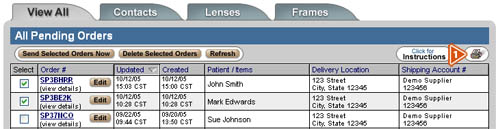![]() Getting Started With Pending Orders
Getting Started With Pending Orders
After creating a spectacle lens, contact lens, or frame order, you have the option to save your order for processing later by clicking the “Save to Pending Orders” button. Pending orders are those orders that have been created and saved, but have not yet been sent to a supplier.
Note: Redo and Reuse orders can not be saved to Pending Orders at this time.
You may choose to save an order to Pending Orders for the following reasons:
- Spectacle Lenses—A second person in the office can review the order for accuracy before it is sent.
- Contact Lenses and Frames—You can batch multiple orders and send them to the supplier at one time, helping to minimize shipping costs.
- Mouse over the “Track Orders” button in the top navigation bar, and then click the “Pending Orders” button in the drop-down menu.
![]()
![]()
![]() View Pending Orders
View Pending Orders
By default, the first page to appear in Pending Orders is the View All page. Here you can view all of your pending spectacle lens, contact lens, and frame orders in one location. At the top of the screen, you can click the tabs to view a specific order type:
- All Pending Orders—Click the “View All” tab.
- Pending Contact Lens Orders—Click the “Contacts” tab.
- Pending Spectacle Lens Orders—Click the “Lenses” tab4. Pending Frame Orders—Click the “Frames” tab.
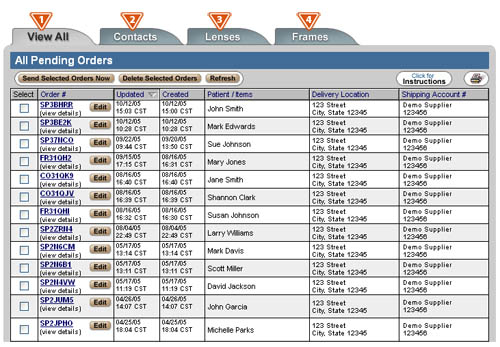
![]()
![]() Sending, Deleting, Viewing, and Editing
Sending, Deleting, Viewing, and Editing
Once you have selected a pending order to view, you can send orders to suppliers, delete, view, or edit the order.
- Sending a Pending Order—Check the “Select” box corresponding to the order(s) you want to send, and click the “Send Selected Orders Now” button (you can select more than one order to send at a time).
- Deleting a Pending Order—Check the “Select” box corresponding to the order(s) you want to delete, and click the “Delete Selected Orders” button (you can select more than one order to delete at a time).
- Viewing Order Details—Click the Order Number in blue next to the select box, and an order summary screen will appear.
- Editing a Pending Order—Click the “Edit” button to the right of the VisionWeb order number and this will take you to the ordering engine to edit the order.
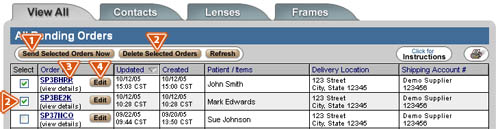
- To print the page, click the printer icon button located at the top of the screen, to the right of the “Click for Instructions” button.
QuickTip: In all of the pending order screens, you can sort the orders based on order number, date updated, date created, patient/items, delivery location, and shipping account number by clicking on the corresponding header at the top of each column.